View an item
When you add an item from Destiny Discover®, the internet, Google Drive™, or Microsoft® OneDrive, it automatically appears in your collection. For each item, its title, type, description, tags, and URL (if the item is a weblink) are also auto-populated.
There are three ways to view an item:

|
Notes:
|
To see items in the scattered view:
At the top-right corner, click ![]() .
.
|
Notes:
|
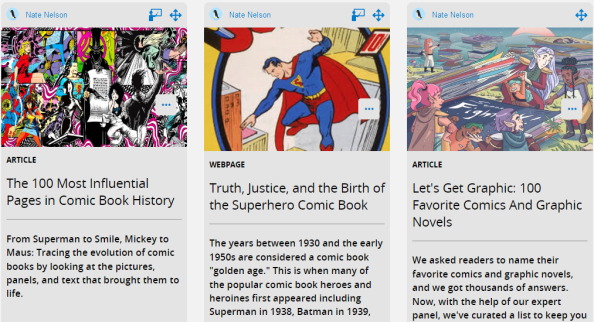
To see items in the grid view:
At the top-right corner, click ![]() > Grid View.
> Grid View.
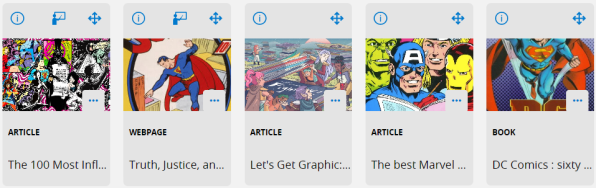
| Click this... | If you want to... | |
|---|---|---|
|
|
View the associated webpage, document, article, or video.
|
|
|
|
View an item's details. The item appears in a new window. |
|
|
|
Hides the item from student view (requires the appropriate instructor permissions). | |
|
|
Drag and drop the item to custom sort your collection. (Only collection owners can drag and drop items.) |
|
|
|
Edit, change position, move, copy, or delete the item. Select the desired action from the menu. |
To see items in the list view:
- At the top-right corner, click
 > List View. Items appear in individual rows.
> List View. Items appear in individual rows.
- See the table above for a description of the icons.

You can also view an item on its own page.
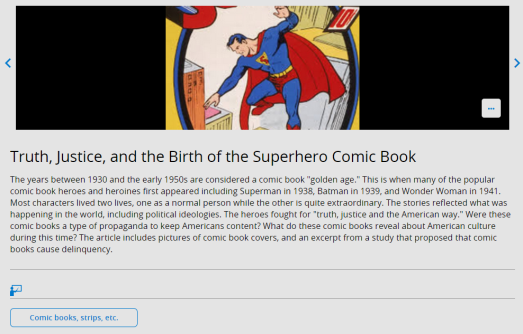
Click this... If you want to... 

Automatically search Destiny Discover for other resources on that topic.
 or
or 
Go to the previous or next item in a collection.

Return to the collection.

